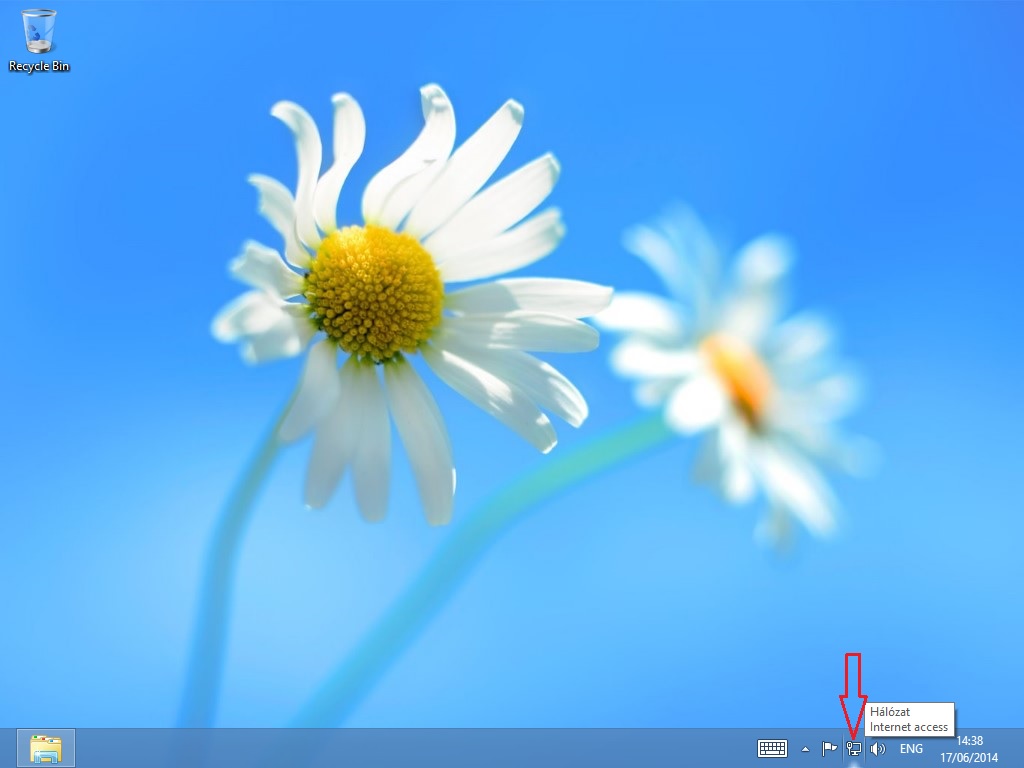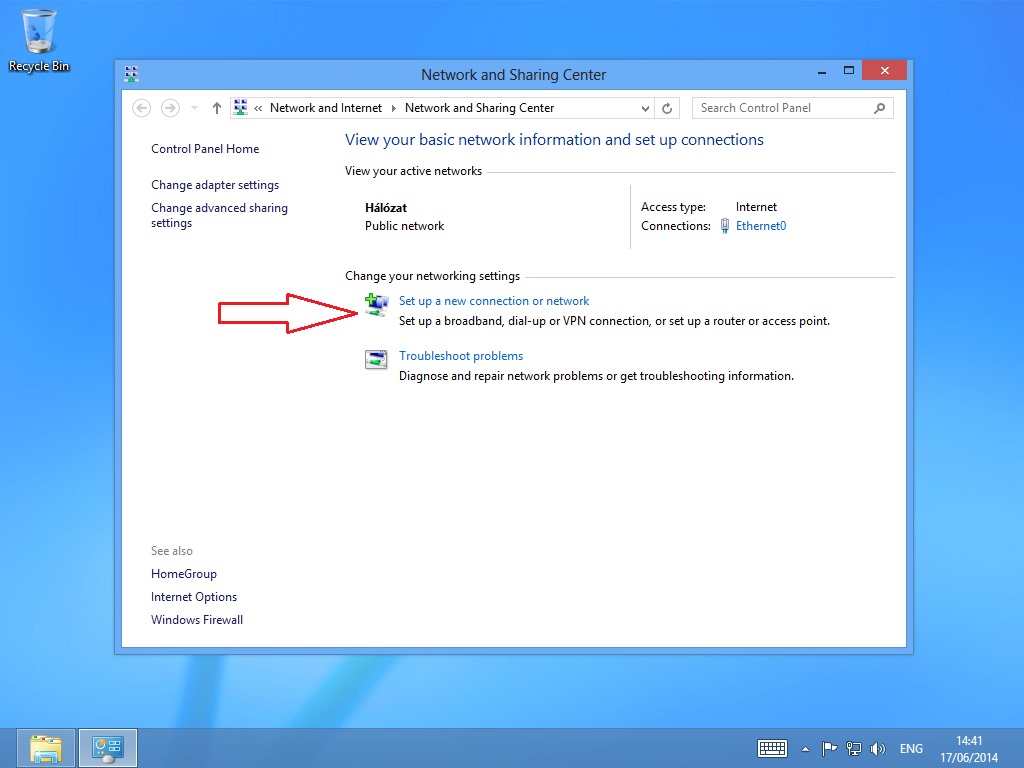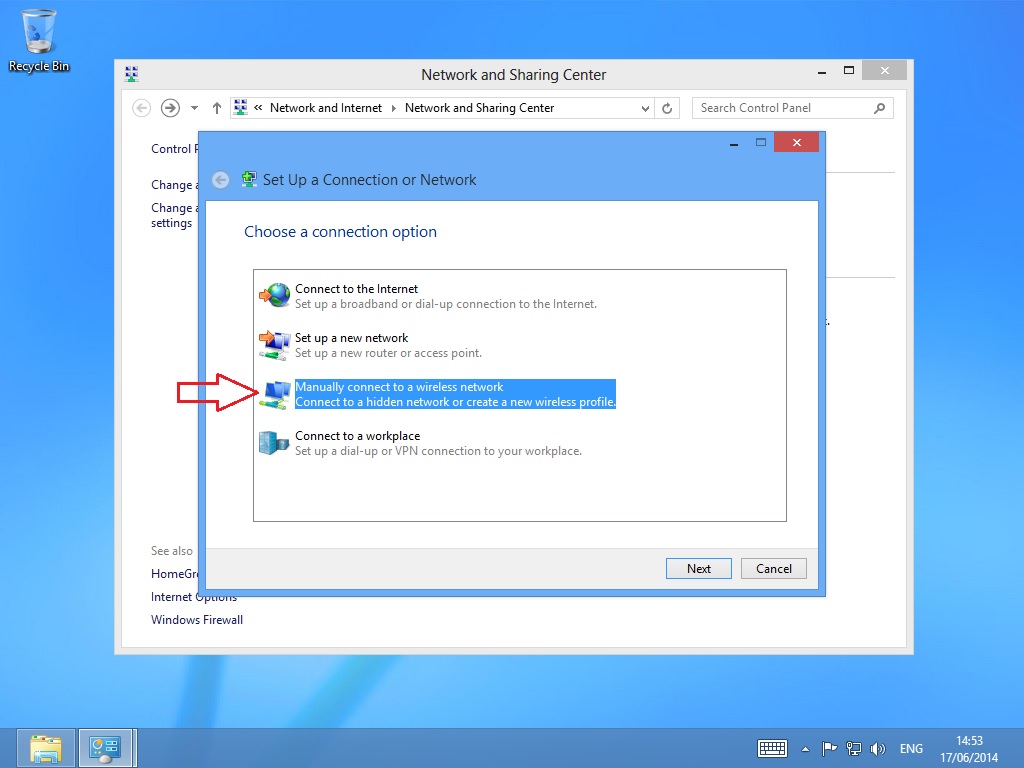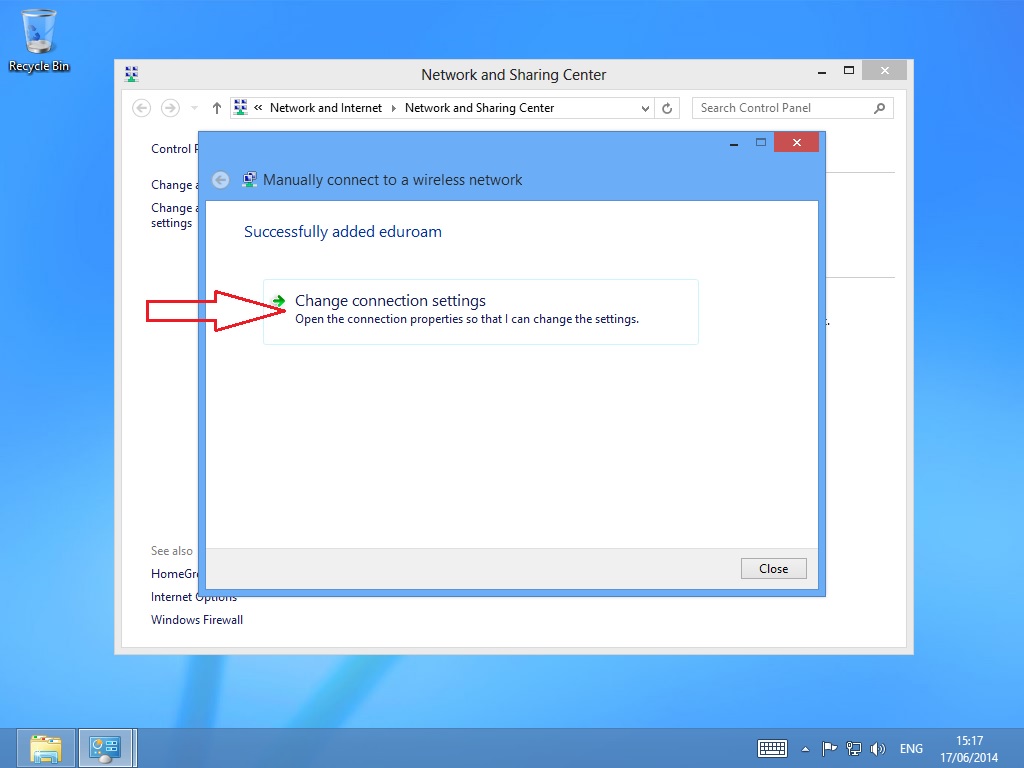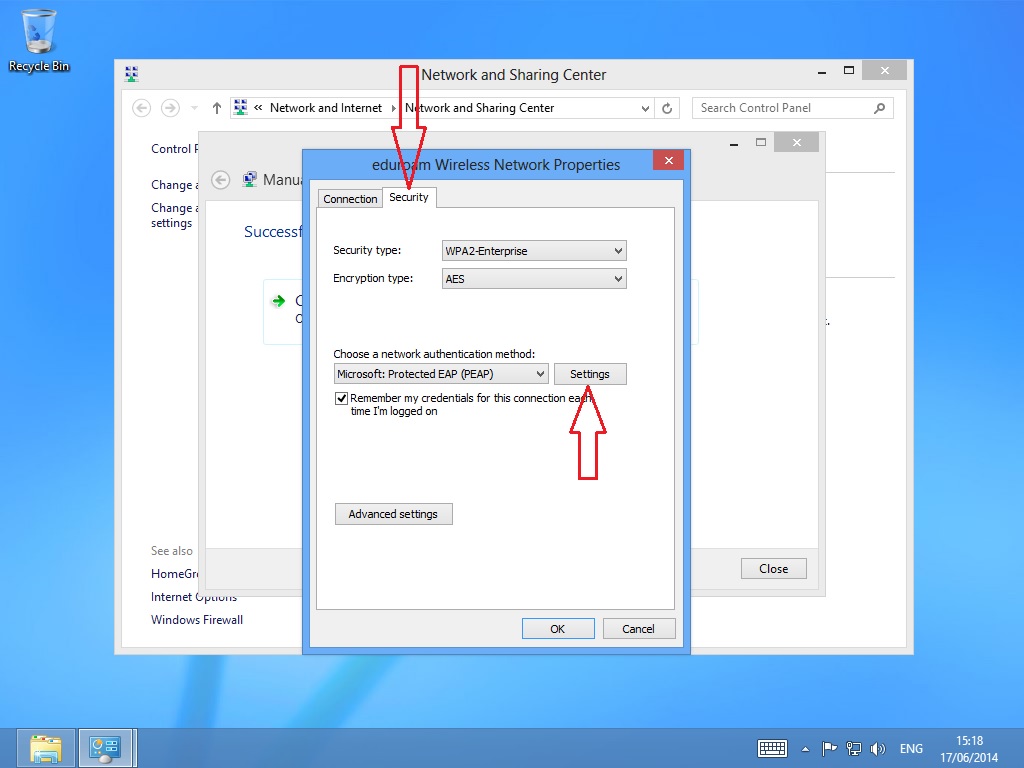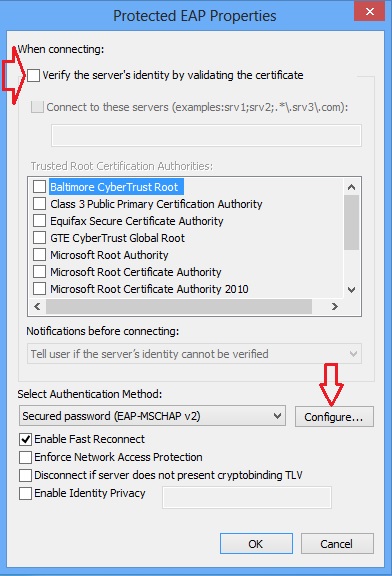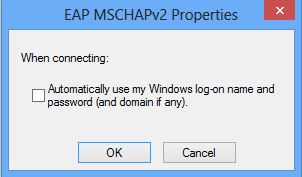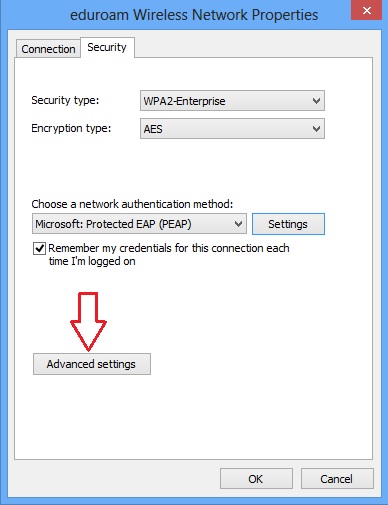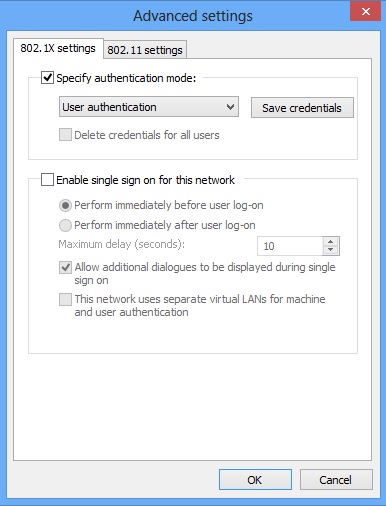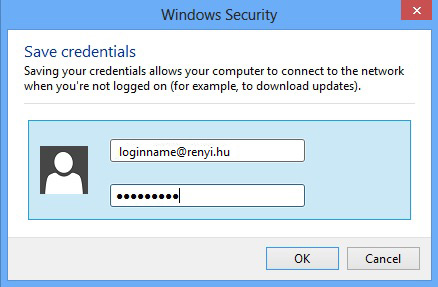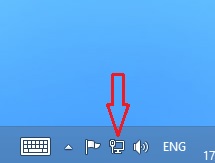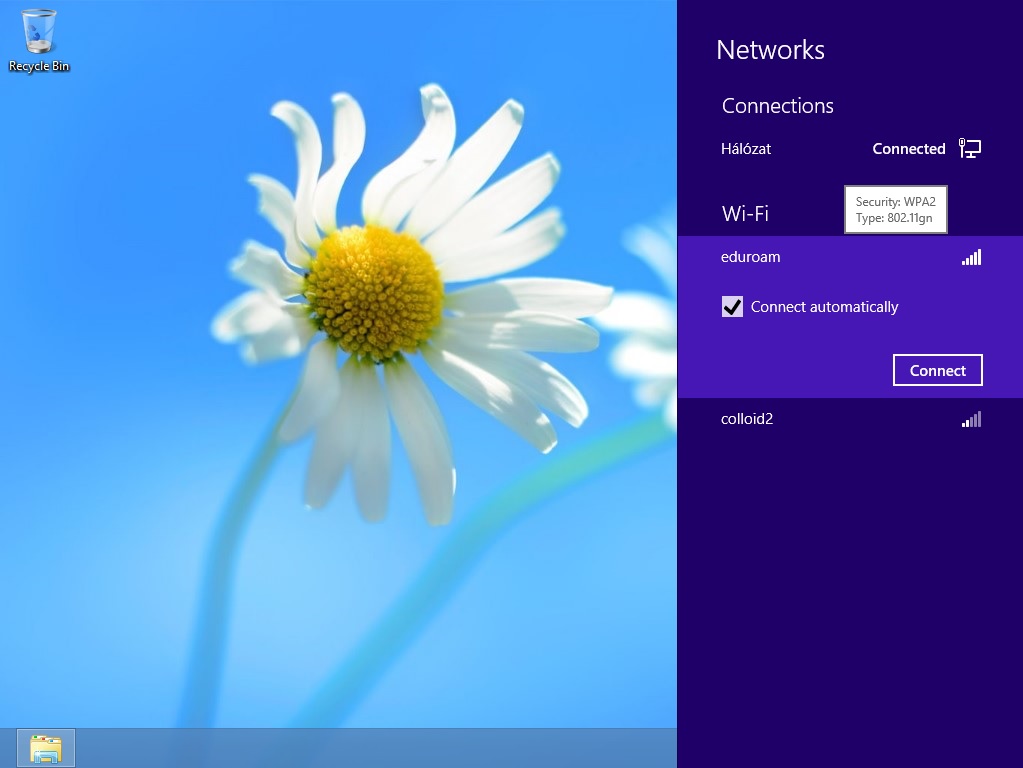The following settings should be implemented in Windows 8, 8.1 & 10 systems to use the eduroam wireless network
Comment: In Windows 8, 8.1 & 10 in case of correct settings but unreachable WiFi network, older version – Windows 7 – WiFi device driver should be used.
On the home screen, go to the Desktop!
- Press the right button on the Network icon in the right corner of the tray
- Select the option "Open Network and Sharing Center"
- In the "Open Network and Sharing Center" window select the "Set up a new connection or network"
- In the "Set up a new connection or network"window select the "Manually connecting to a wireless network" option to add a new network.
- In the "Manually connecting to a wireless network" window set the following parameters:
- Network name: eduroam
- Security type: WPA2-Enterprise
- Encryption type: AES or TKIP
- Select the Continue button.
- In the "Manually connecting to a wireless network" window select the "Change connection settings" option.
- In the "Wireless Network Properties" window select the "Security" tab.
- In the network authentication method select the "Microsoft: Védett EAP (PEAP)" option.
- Go to the Settings button.
- In the "Protected EAP Properties" window remove the pipe at the "Verify the Servers identity ..." option.
- Go to the Authentication Method and select the "Secured password (EAP-MSCHAP v2)" option, and select the Configure button.
- In the "EAP MSCHAPv2 Properties" window remove the pipe at the "Windows log-on name .... " option
- In the "Wireless Network Properties" window select the "Advanced Settings" option.
- In the " Advanced Settings" window set the authentication method to "User authentication".
- Select the Save credentials button.
- In the "Windows Security" window enter your user information in the following format:
- Username: loginname@renyi.hu
- Password: The password for Your network ID
- After you save the user's data, select OK in all open windows.
- Press the left button on the Network icon in the right corner of the tray.
- Select the eduroam network in the list, and select the "Connect" button.