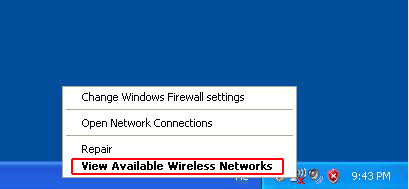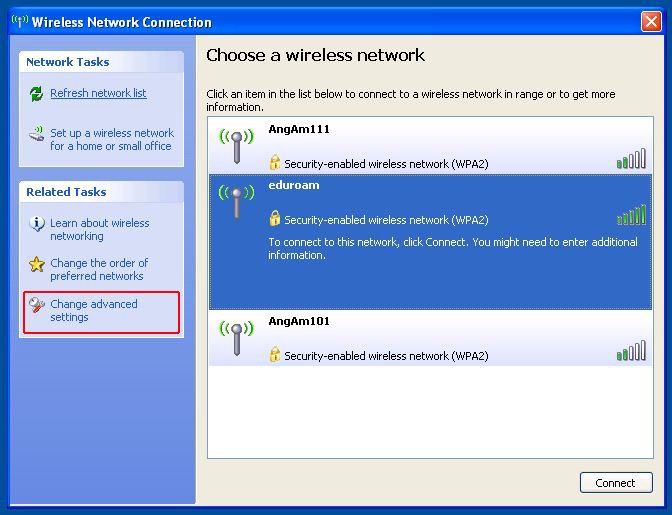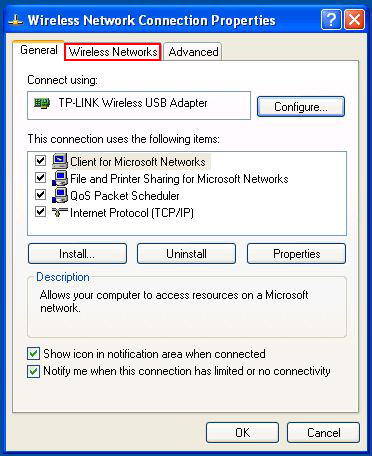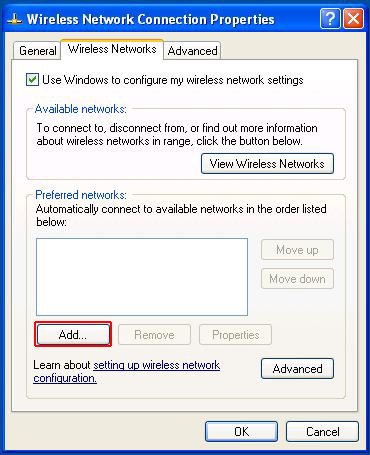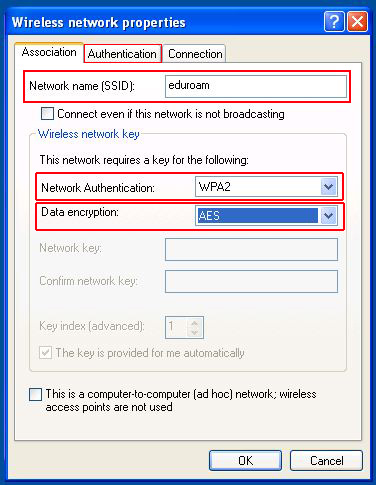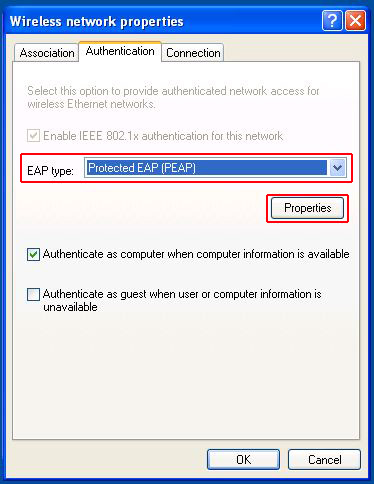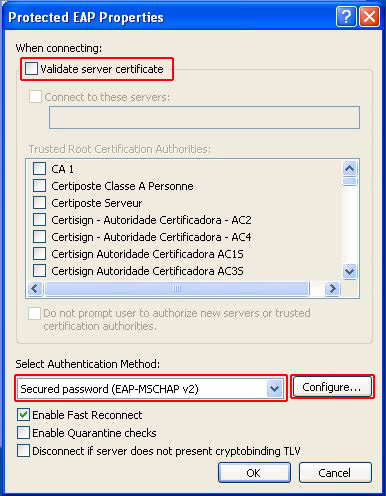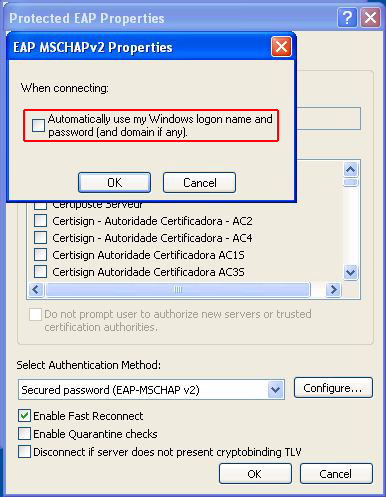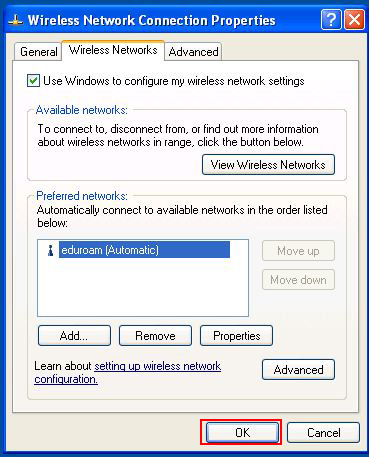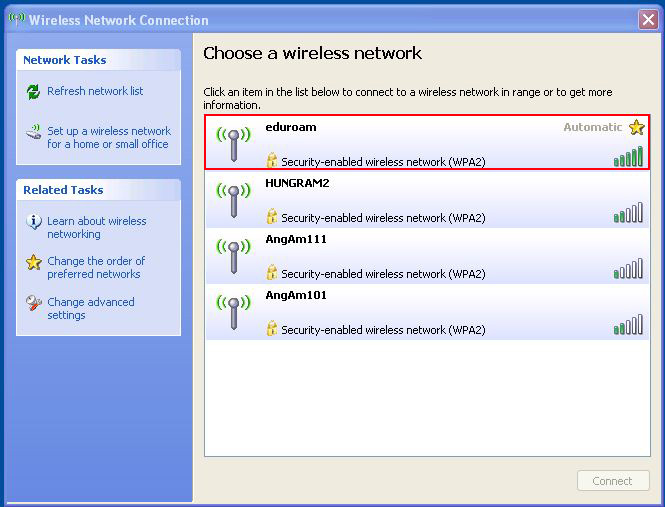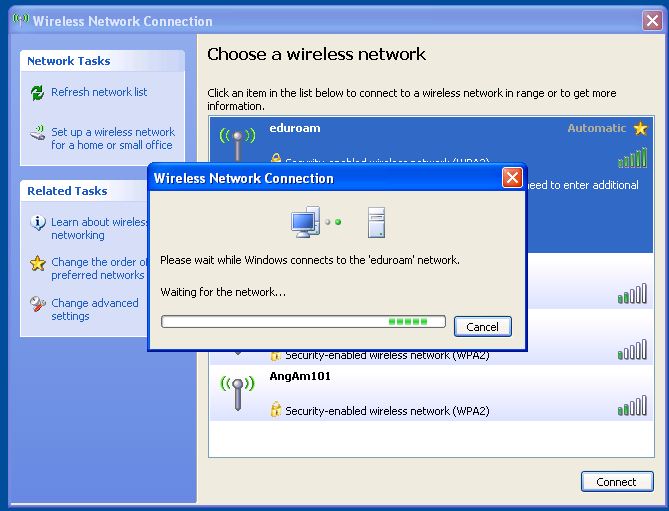Windows XP EDUROAM settings
- Open the Wireless Network Connection window: See the first figure OR My Computer > Network Places > Show Network Connections.
- Choose the "Change adnvanced settings" option (on left side).
- In the "Wireless Network Connection Properties" window select the "Wireless Networks" tab, and after then click to the Add... button.
- The Wireless network properties parameters:
- Network name ( SSID ) : eduroam
- Network Authentication: WPA2 (recommended) or WPA
- Data encryption: AES (recommended) or TKIP
- Click to the "Authentication" tab and select the EAP type: Protected EAP ( PEAP)
- Click to the "Properties" button under the EAP type.
- In the "Protected EAP Properties" window unselect the "Validate server certificate" option.
- Select the "Select Authentication Methode" option: Secured password (EAP-MSCHAPv2)
- Then click to the Configure... button near by Select Authentication Method option.
- By the EAP-MSCHAPv2 Properties unselect the "Automatically use my Windows logon name and password ( and domain if any ) " option. After then click OK.
- In the "Wireless network properties" window select the "Connection tab"and check "Connect to this network if .." option.
- Then click OK to apply changes.
- Open the "Wireless network connection" window (first step).
- Choose the eduroam wireless network and click the Connect button.
- In the pop-up window write your networkid, as this: loginname@renyi.hu and password for your networkid. ( The domain option must be empty)